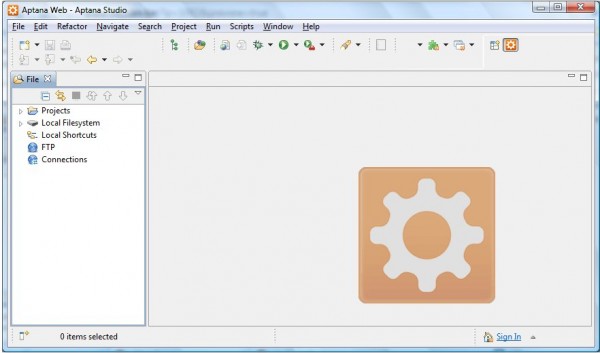Eureka!
Cette fois-ci; c’est la bonne.
J’avais pris l’habitude de scripter avec Notepad2, qui possède quelques outils basiques tels que la coloration syntaxique, la numérotation des lignes, mais pas beaucoup plus.
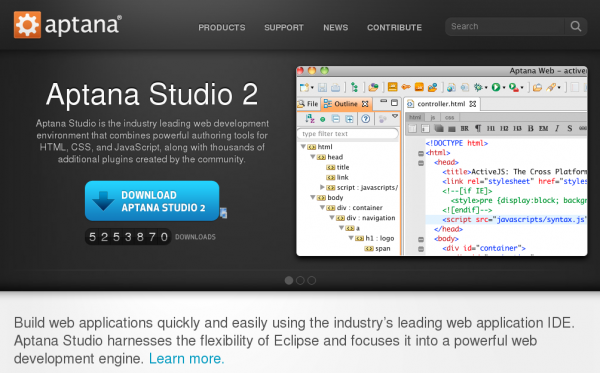 J’étais donc à la recherche d’IDE PHP (Integrated Development Environment) mais n’étais pas parvenu à me décider. Cette fois c’est fait. Il s’appelle Aptana, une solution open source pour développer des applications web.
J’étais donc à la recherche d’IDE PHP (Integrated Development Environment) mais n’étais pas parvenu à me décider. Cette fois c’est fait. Il s’appelle Aptana, une solution open source pour développer des applications web.
Basé sur Eclipse, vous trouverez des téléchargements d’Aptana pour Windows, MacOS et Linux. J’ai testé les versions 64 bits pour Windows et Linux.
Aptana peut être installé avec toute une série de plugins. Je me contenterai du plugin pour le développement PHP.
Vous le trouverez sans doute un peu poussif car il nécessite de grandes ressources mais fonctionne correctement sur Core i7 2.67 GHz avec 4Go Ram avec Opensuse 11.2, et est bien sûr moins efficace sous Asus EEEPC N10 (Atom N270 (1.6 GHz) avec 2Go Ram). C’est encore avec un MacBook Pro Core 2 Duo (4 Go Ram) qu’Aptana donne les meilleurs résultats de rapidité.
Depuis la version Aptana 2.0, il est devenu moins aisé de prérarer Apatana au développement PHP. En effet, les développeurs d’Aptana ont décidé d’implémenter le plugin Eclipse PDT (PHP Development Tools project) pour remplacer le plugin PHP qui était utilisé avec l’ancienne version Aptana 1.5. Le problème est que le plugin Aptana PHP plugin est bien mieux que le PDT, comme l’explique bram.us.
Télécharger et installer Aptana
Tout d’abord, téléchargez Aptana. J’ai choisi la version standalone. Une fois installée, allez dans le menu Help / Install new software et ajoutez une nouvelle source (http://update.aptana.com/install/php) et suivez l’assistant d’installation d’Aptana PHP 1.1 Developement Environment.
Configurer Aptana et le PHP plugin
Menu Window / Showview ouvrira diverses fenêtres : gestionnaire de fichier, propriétés,…
Menu Window / Preferences / General vous permet de choisir le simple ou le double clic pour ouvrir un fichier.
Menu Window / Preferences / General / Editors / File Associations devrait afficher les fichiers *.php associés à l’Aptana PHP Editor par défaut.
Menu Window / Preferences / General / Editors / Text Editors permet de faire afficher les numéros de ligne.
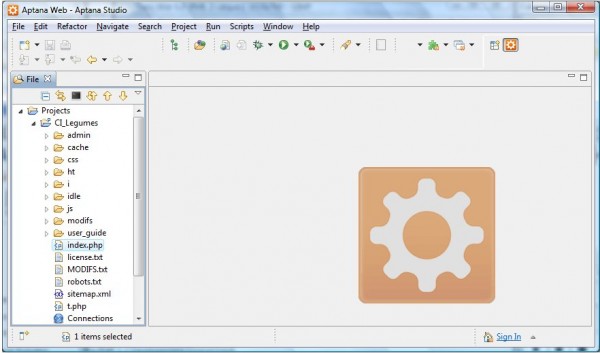 Pour créer un nouveau projet PHP, affichez le menu Window / Showview / File et faites un clic droit sur “Projects” pour afficher le menu contextuel. Ensuite, choisissez New / Project / Web / PHP Project. Insérez un nom de projet et le répertoire source si pertinent.
Pour créer un nouveau projet PHP, affichez le menu Window / Showview / File et faites un clic droit sur “Projects” pour afficher le menu contextuel. Ensuite, choisissez New / Project / Web / PHP Project. Insérez un nom de projet et le répertoire source si pertinent.
Aptana PHP
Ce qui est puissant dans Aptana par rapport à un éditeur basique comme Notepad2 est que :
- Aptana offre une validation du code en temps réel
- Il dispose d’un outil Code Assist
- et d’autres Code preview…
Changer le Workspace
Si vous désirez changer lespace de travail par défaut et stocker vos projets Aptana sur une autre partition que la partition C: définie par défaut, sélectionnez le Menu File / Switch Workspace / Other… et identifiez votre partition de travail…
Afficher les fichiers .htaccess
Par défaut, les fichiers .htaccess files ne s’afficheront pas dans la Vue File. Pour pouvoir les aficher et les modifier, cliquez sur la flèche liste déroulante de la Vue File et sélectionnez “Customize View” puis décochez le filtre .* files :
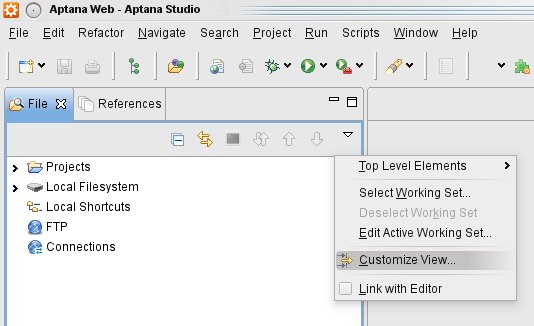
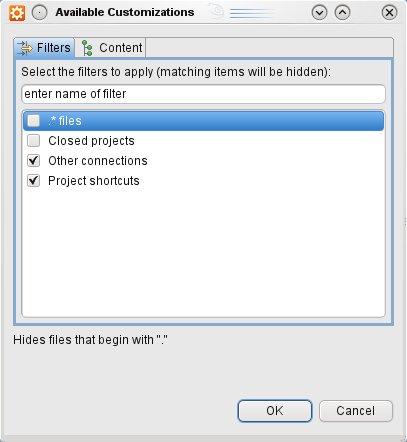
Empêcher Aptana de créer un fichier index.php
Quand vous créez un nouveau projet avec Aptana configuré tel qu’expliqué ci-dessus, il essaie de créer un fichier index.php qui contient la ligne de code pour afficher le phpinfo();
Si vous voulez empêcher Aptana de créer ce fichier par défaut, ouvrez le Menu Window / Preferences / Aptana / Editors / PHP et décochez “create project file in new PHP Project”.
Webliography
Installer Aptana PHP plutôt que le plugin Eclipse PDT