Driver issues
You can read more about “Installing Opensuse 11.2″ and “Windows – Linux dual boot : configuring GRUB”.
Linux distros like OpenSuse are only delivered with free and open source software. As a consequence, you will not find proprietary drivers like Nvidia drivers in the installed OpenSuse. You will have to install them manually.
So, the driver that will be used to display things on your screen will be a GNU/Linux (non-proprietary) graphics card driver, which implies your graphics card will surely be able to send info to screen, but not more.
In my case, I wanted to use both outputs of my card to display TwinView screens (A kind of extended desktop on 2 screens, one old 17″ CRT and one 19″ LCD). In order to be able to fully use the power of your graphics card, you will have to check out whether your graphics card company has developed Linux drivers or not. It is indeed the case with Nvidia cards. Check the Nvidia page on OpenSuse Wiki for more information : http://en.opensuse.org/NVIDIA.
This page provides a set of “1-click install” buttons that will trigger an automatic YAST installation (Yet Another Setup Tool, Suse setup panel). Be careful to select the right 1-click install, depending on your Graphics card (legacy or not,…).
I usually install the driver manually from the file provided on Nvidia website. So, for my GeForce GT220 (hum!), I used Nvidia’s form on http://www.nvidia.com/Download/index.aspx?lang=en-us and chose the right product and Linux 64-bits OS which led me to download file NVIDIA-Linux-x86_64-190.53-pkg2.run. This file requires some dependencies. You’ll have to install cmake, gcc, kernel-default, kernel-devel through YAST first since the Nvidia driver needs to recompile kernel.
The nvidia installer won’t work if XServer is still running. So, in order to kill the Graphic XServer, hit [CTRL + ALT + BACKSPACE] (Backspace key is situated above [ENTER] key). Then login as root. Switch to runlevel 3 and type :
init 3
Go into the directory hosting the driver installer file :
cd /home/olivier (in my case)
and type :
sh NVIDIA-Linux-x86_64-190.53-pkg2.run -q
which launches the install wizard of the Nvidia driver. If some dependencies are missing, the driver will tell you. You’ll have to go back to YAST (type init 5 to go back to desktop) and install the required dependencies.
If it has not been generated, yet, type the following to update your X configuration file (/etc/X11/xorg.conf):
nvidia-xconfig
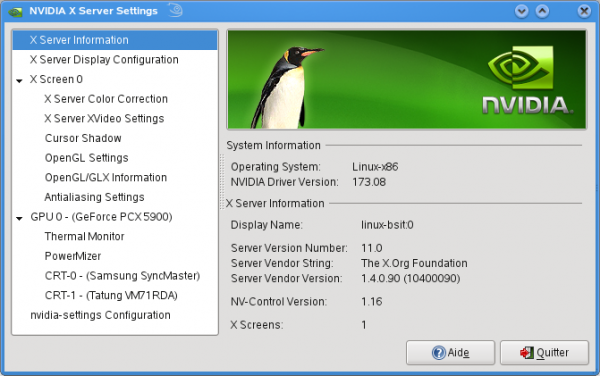 Once installed, the driver software is accessible from your K Menu (if you’ve chosen KDE) as “Nvidia X server Settings”. This software will help you configure TwinView display (or Clone to display content of screen 1 on screen 2), screen resolutions,… and will re-write /etc/X11/xorg.conf. In some cases, it might be necessary to manually change xorg.conf, but make a copy of it beforehand if you want your Linux GUI to restart correctly
Once installed, the driver software is accessible from your K Menu (if you’ve chosen KDE) as “Nvidia X server Settings”. This software will help you configure TwinView display (or Clone to display content of screen 1 on screen 2), screen resolutions,… and will re-write /etc/X11/xorg.conf. In some cases, it might be necessary to manually change xorg.conf, but make a copy of it beforehand if you want your Linux GUI to restart correctly ![]()
In a terminal, the following command line will copy xorg.conf to a secure xorg.conf.20100111
cp /etc/X11/xorg.conf /home/olivier/xorg.conf.20100111
If you want to edit your xorg.conf file manually, type
sudo kwrite /etc/X11/xorg.conf
You’ll have to enter root password to be able to load the file in KWrite text editor.
Webliography :