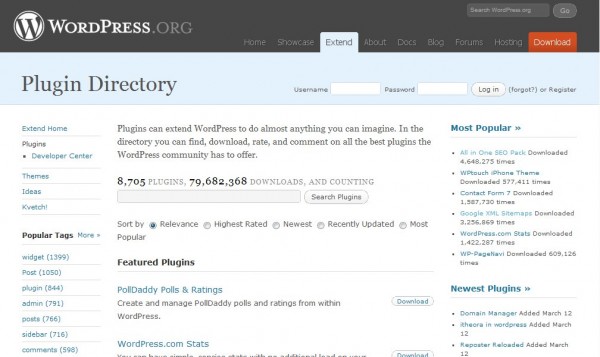I believe WordPress (WP) is the Blog solution. Its community is constantly growing, it integrates the latest SEO developments, the number of plugins and themes developed is constantly increasing…
Your WP Blog posts indexation by Google is a real-time indexation which is a real improvement compared to the time which is necessary to update indexation of common websites (15 days).
In order to improve indexation or optimize your WP for search engines, you’ll need to install some WP plugins.
Installing plugins in WP is (dead-)easy. You simply have to upload the extracted plugin directory into your WP /wp-content/plugins directory. Then you’ll activate and configure the plugin in your WP admin interface.
Take a close look at what plugin you choose before installing. Indeed, some of them may generate a conflict after upgrading WP, for example. Each plugin states some requirements concerning the WP version with which it is compatible. By choosing state-of-the-art plugins, you’ll have less compatibility problems. I advise you to look for the necessary plugins in the WordPress Plugins Directory (more than 8,000 available plugins) :
Permalinks
Each of your post in WP receives a unique url which is called permalink. It is generated automatically and you can modify it to suit your requirements.
You’ll also find a Permalinks settings page in your WP Admin interface. You should use a custom structure for the automatic url that WP creates for each of your blog posts.
/%category%/%postname%/
will create the following permalink : http://www.od2dev.be/php5/polymorphism : “php5″ being the category title and “polymorphism” the title of your post. If your blog post has already been published and is listed in Google (which is surely the case), and if you change your permalinks strategy, your old blog post url will lead to a broken link. So the solution in that case is to use 301 redirects through an .htaccess file.
Plugin for SEO (Search Engine Optimization) : All in One SEO Pack
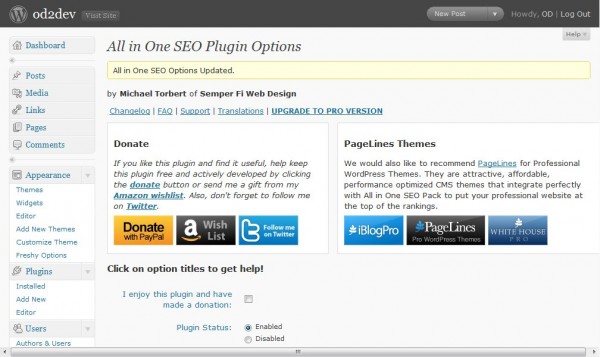
Optimizing your blog for better search engine ranking requires you :
- to name your blog posts thoroughly,
- to give each blog post or page a unique title and description
- to use permalinks
- to install and activate a plugin like All in One SEO Pack
I chose the plugin All in One SEO Pack from WP developer Hallsofmontezuma.
Simply download the plugin archive, extract it and upload the plugin directory to /wp-content/plugins/. Then go to your WP plugins admin interface and simply activate All in One SEO Pack. Once it has been activated, All in One SEO appears in your WP Settings Menu. Select it and configure it :
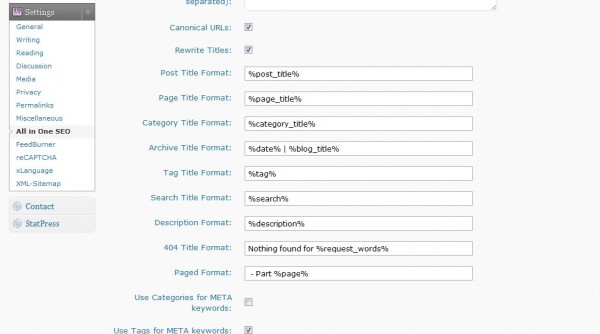
The home title and home description tags need to be completed with the pieces of information you want Google to list.
I don’t use keywords since most search engines don’t pay attention to it anymore.
Post title format, Page title format and Category title format are likely to rank in search results so you’d better set them to the post title, page title and category title. Some themes add the blog title to it but if your individual posts are unique (which they should be), give them a unique title without generic keywords such as your blog title.
Google Sitemap Generator Plugin
An XML sitemap is a file that should be stored somewhere in your website directory, that can be submitted to Google through the Webmastertools, for example, and that will help Google mapping your website. This can be automated in WP thanks to the Google XML Sitemap Generator (WordPress Plugin). It is as easy to install and configure as the above plugin.
Alternate text – Link titles
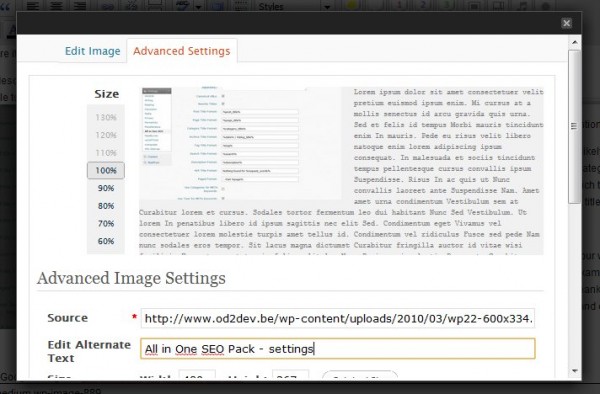 You could trigger hits from Google Images if you complete the alternate text field for images. So, insert an image in your post, click on the Edit button on the image and go to the “Advanced settings tag”, then fill in the alternate text field.
You could trigger hits from Google Images if you complete the alternate text field for images. So, insert an image in your post, click on the Edit button on the image and go to the “Advanced settings tag”, then fill in the alternate text field.
The same image settings tab also allows you to modify link settings. If you want to put a link on your image, don’t forget to edit the Advanced Link Settings and set a title to your link.
Webliography :
All in One SEO Pack (WordPress Plugin)